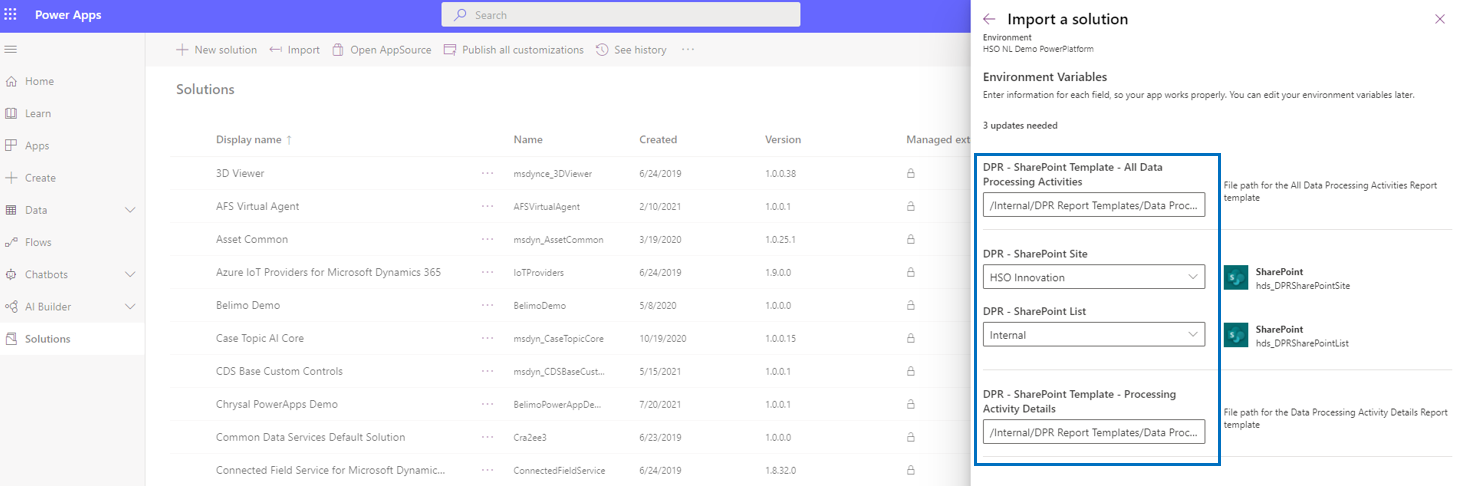The Data Consent Dashboard gives the user an overview of data consent related information. By selecting the Show Visual Filter button in the top left corner, 4 interactive charts are being presented: Data Consent Type, Data Consent Type by Month, Data Consent Status and Data Consents by Data Policy. The charts can be infuenced by selecting a different period in the top right corner and by using the Show Global Filter option.
In the bottom part of the dashboard four specific views are being presented: Published Data Consent Policies, Data Protection Leads Missing Consent, Data Protection Contacts Missing Consent and My Open Data Protection Cases.
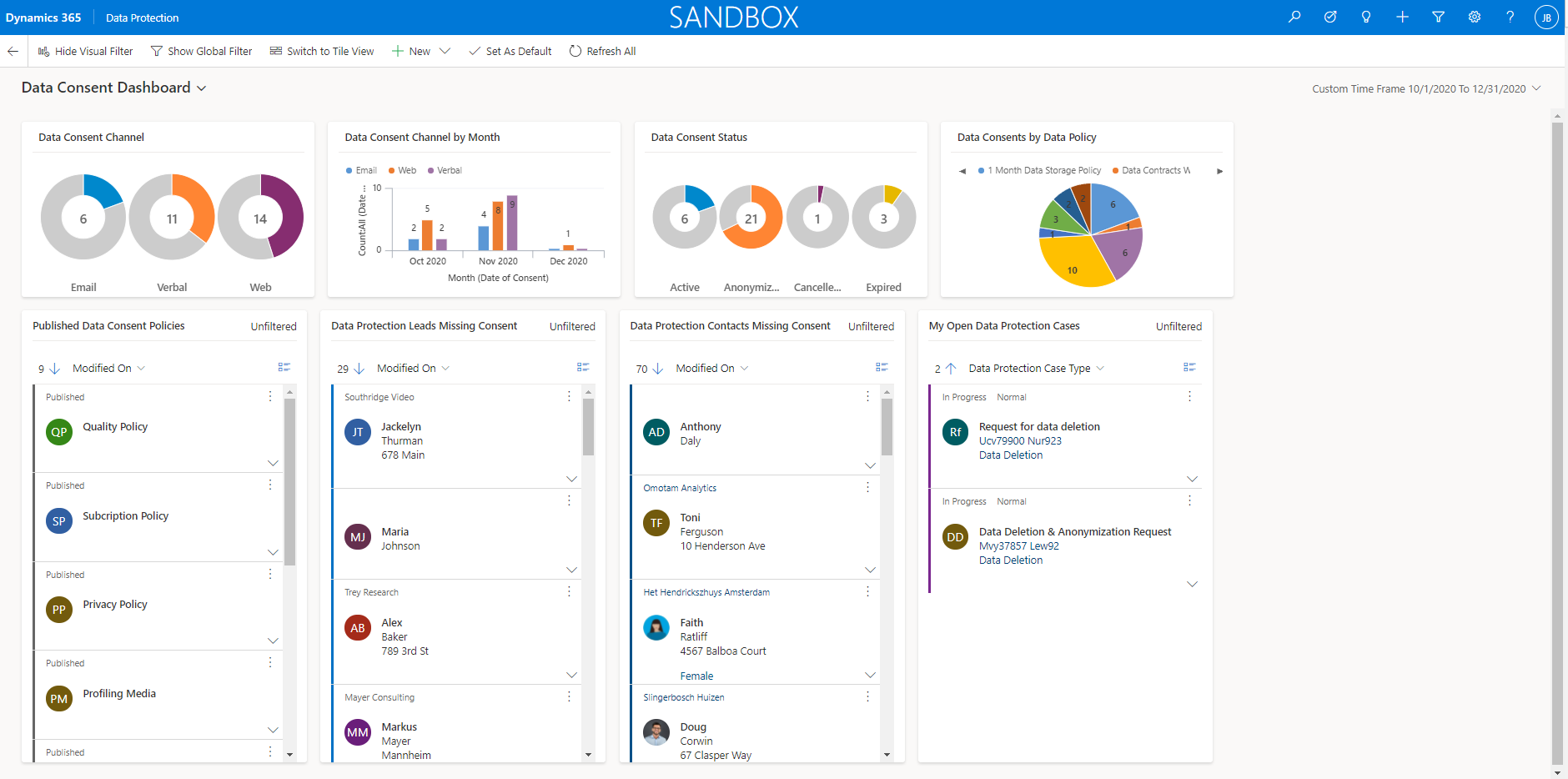
The Data Protection Cases Dashboard gives the user an overview of Data Protection Cases related information. By selecting the Show Visual Filter button in the top left corner, 4 interactive charts are being presented: Data Protection Cases by Priority by Month, Data Protection Cases by Data Protection Case Type, Data Protection Cases by Status and Data Protection Cases by Agent. The charts can be infuenced by selecting a different period in the top right corner and by using the Show Global Filter option.
In the bottom part of the dashboard five specific views are being presented: Data Protection My Open Cases, Data Protection All Open Cases, Data Protection All Cases, Data Protection All Cases Past Year and Data Protection All Cases Anonymized Contacts.
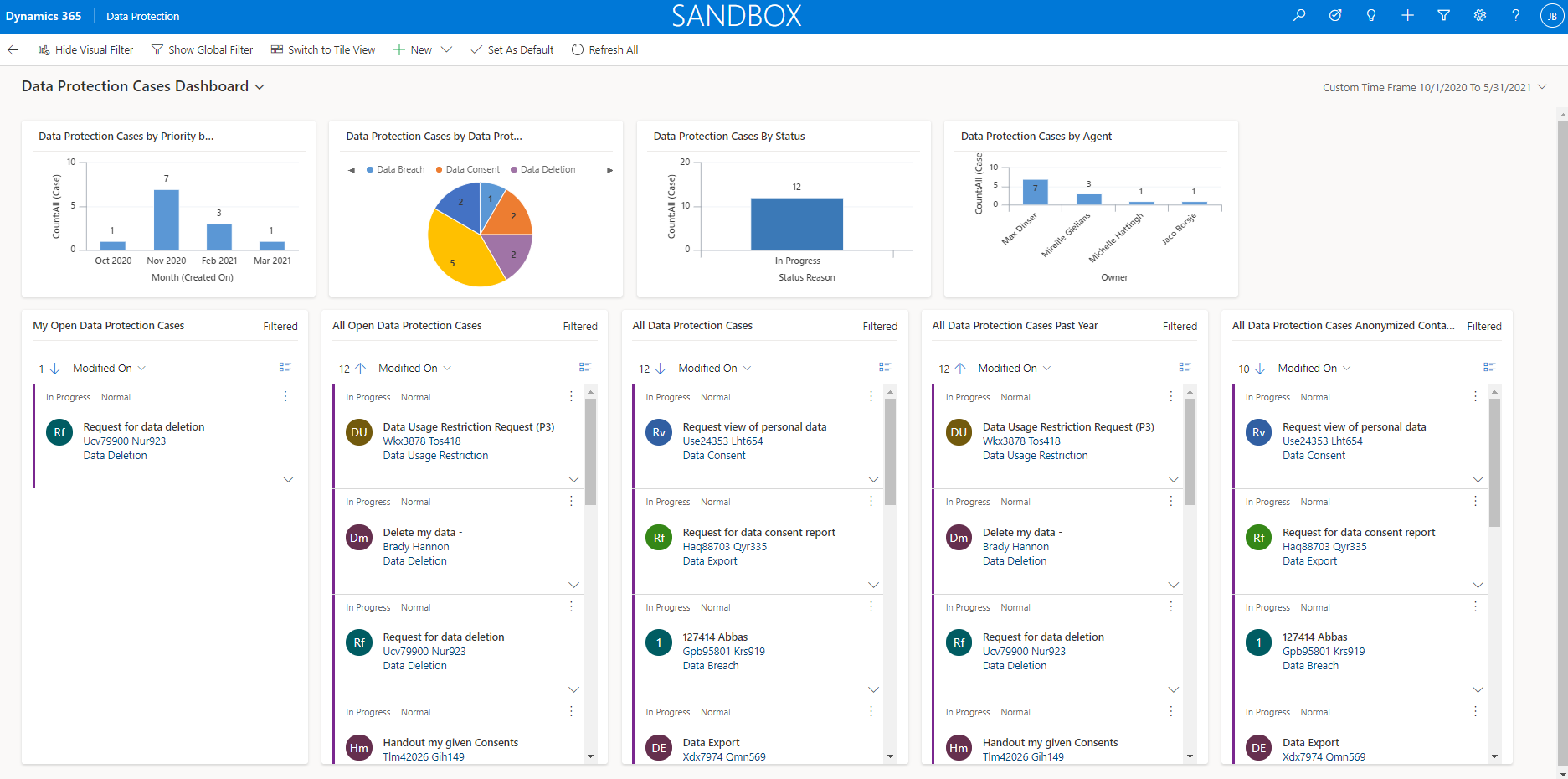
The dashboard DPO Dashboard contains the following charts:
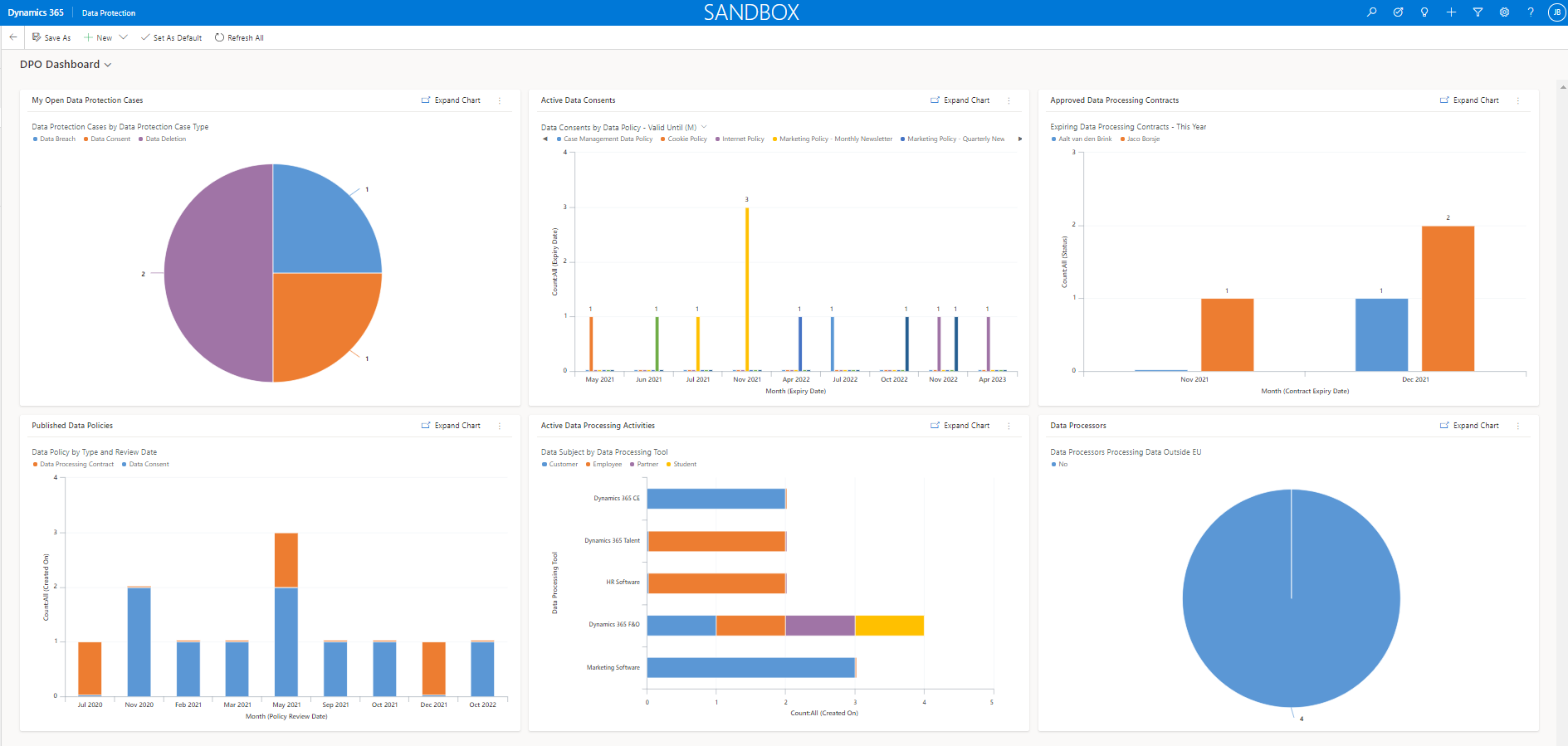
The Lead Right to Access document can be downloaded in the Lead form. The document is based on a Word Template that initially should be uploaded to the lead entity via Settings / Templates / Document Templates. In order to do that select Upload Template in the ribbon bar, select the Word Template and hit Upload.
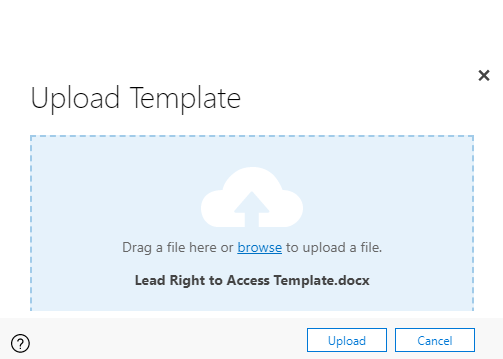
By uploading the correct template, which can be delivered on request by HSO, the template will be linked to the lead entity.

The document shows all relevant personal information that is captured in the system for the selected lead. During an implementation, the Word Template can be extended with any additional (custom) fields.
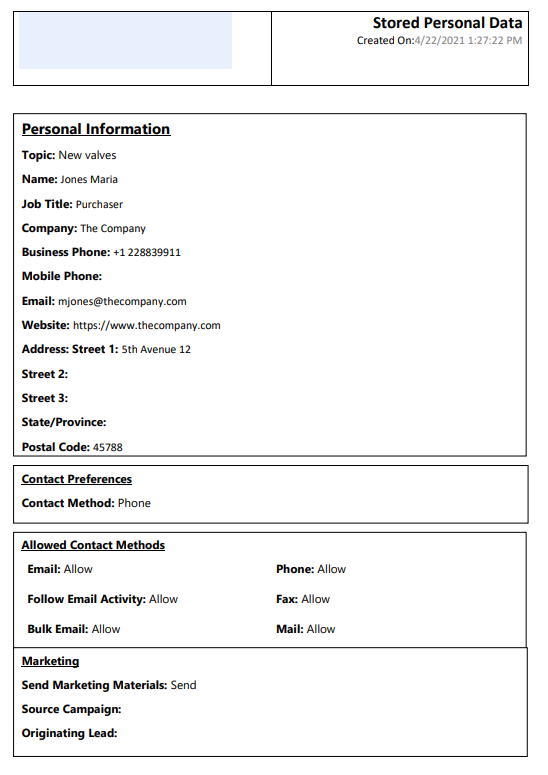
The Data Protection Consents document can be downloaded via and SSRS report in the Contact form. In the ribbon bar of the contact details select Run Report and select the report.

The report shows all relevant active Data Consents with related Data Policy information and Data Processing Activities, which are captured in the system for the selected contact.
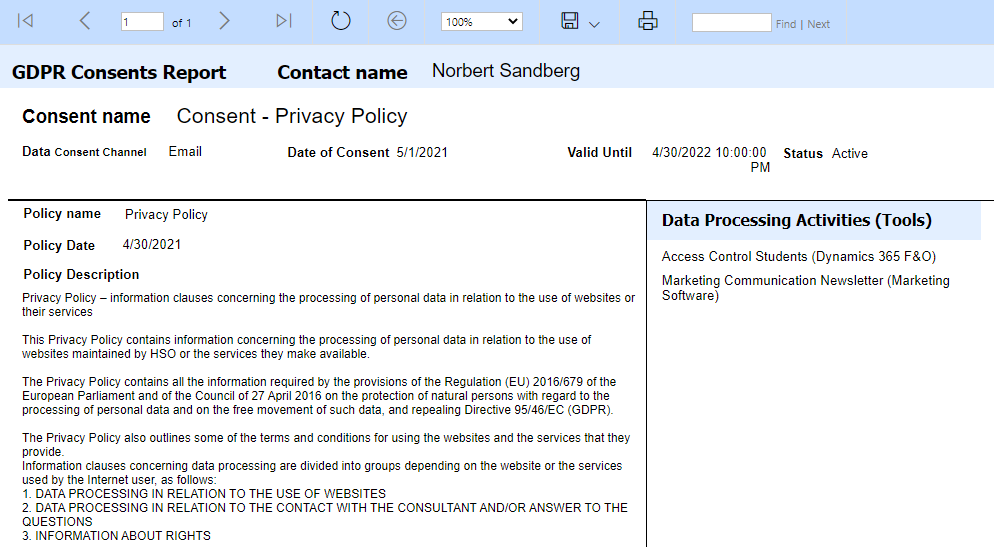
The Contact Right to Access document can be downloaded in the Contact form. The document is based on a Word Template that initially should be uploaded to the contact entity via Settings / Templates / Document Templates. In order to do that select Upload Template in the ribbon bar, select the Word Template and hit Upload.
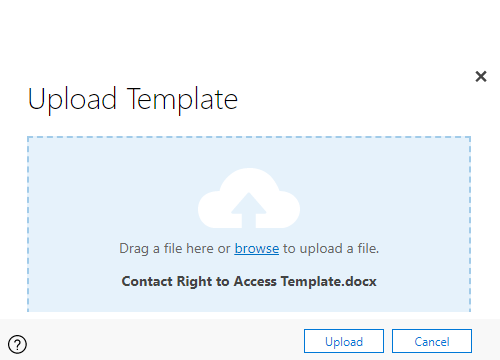
By uploading the correct template, which can be delivered on request by HSO, the template will be linked to the contact entity.

The document shows all relevant personal information that is captured in the system for the selected contact. During an implementation, the Word Template can be extended with any additional (custom) fields.
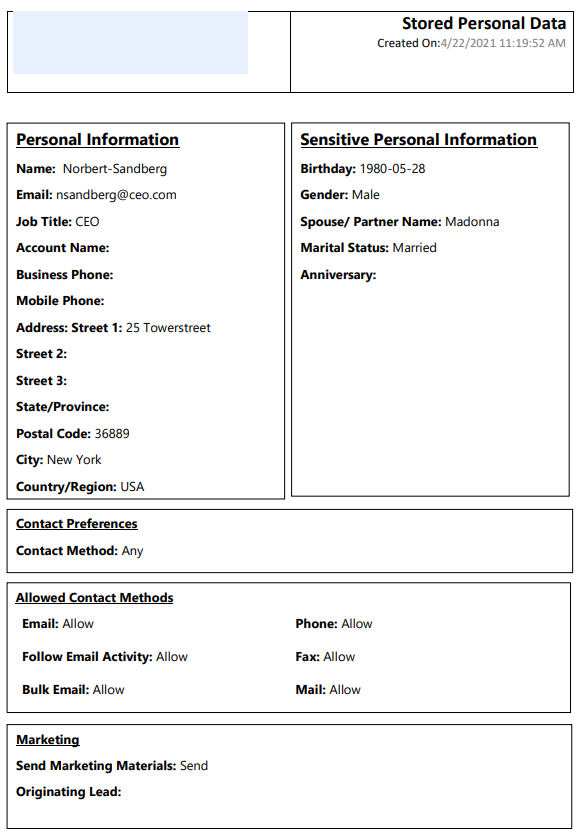
The Data Processing Activity Report document can be selected in the Data Processing Activity form. The document will be downloaded in Word format. It is possible to download the report for one selected data processing activity or for all data processing activities in one go. In the latter scenario the report should be triggered from the data processing activities views.
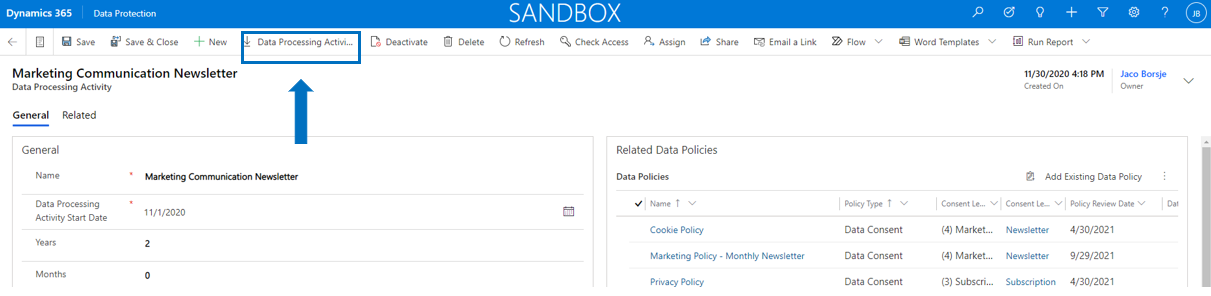
The report shows all related information from the selected Data Processing Activity including related Data Policies, Departments Processing Data and Personal Data Used.
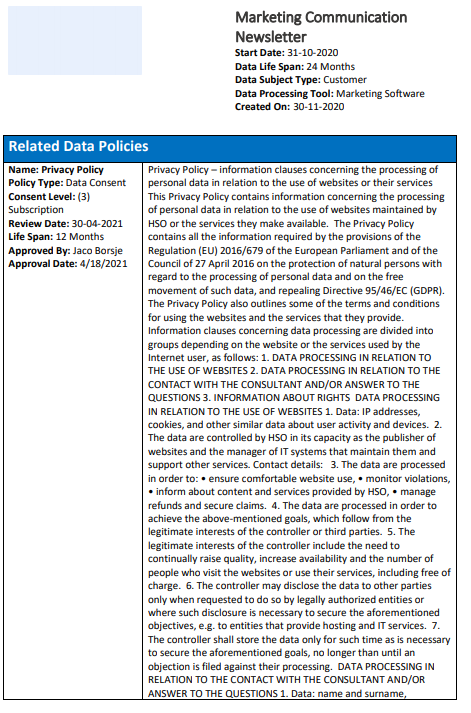
Note
Note
When importing the solution Data Protection it is required to fill the environment variables only if the Data Processing Activity Report is being implemented.
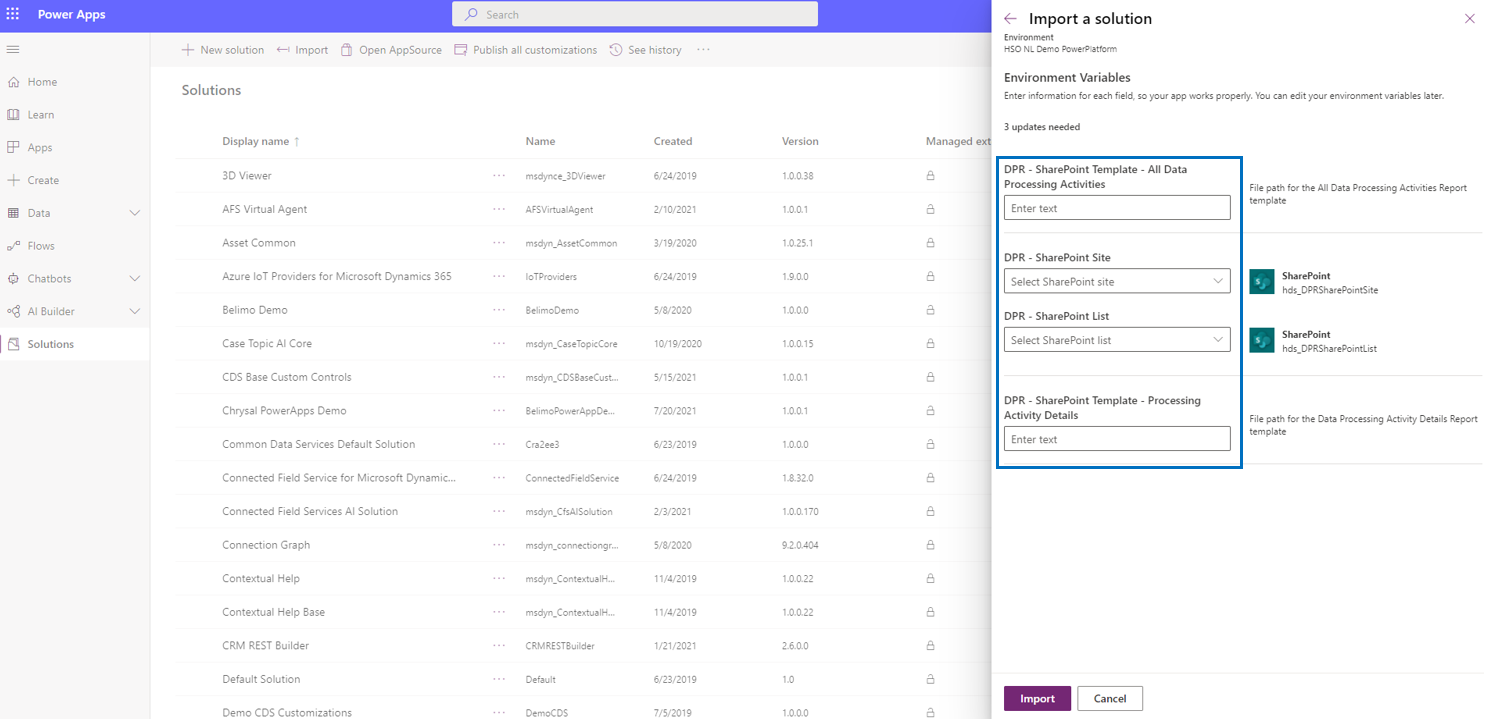
| Field | Description |
| DPR - Sharepoint Template - All Data Processing Activities | Enter the template file name for the report All Data Processing Activities including the path in sharepoint where the template is stored. For example like this /Internal/DPR Report Templates/Data Processing Activities All.docx (including filename extension). |
| DPR - Sharepoint Site | Fill here the sharepoint site where the templates are stored. |
| DPR - Sharepoint List | Fill here the sharepoint folder where the templates are stored. |
| DPR - Sharepoint Template - Processing Activity Details | Enter the template file name for the report Data Processing Activity Details including the path in sharepoint where the template is stored. For example like this /Internal/DPR Report Templates/Data Processing Activity Details.docx (including filename extension). |